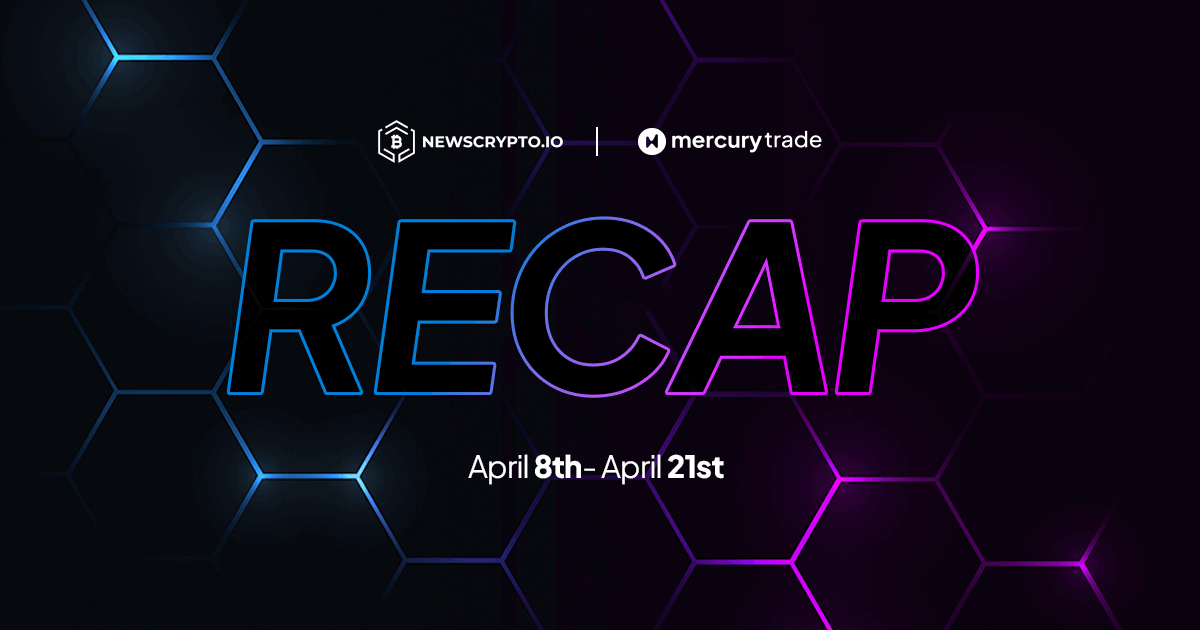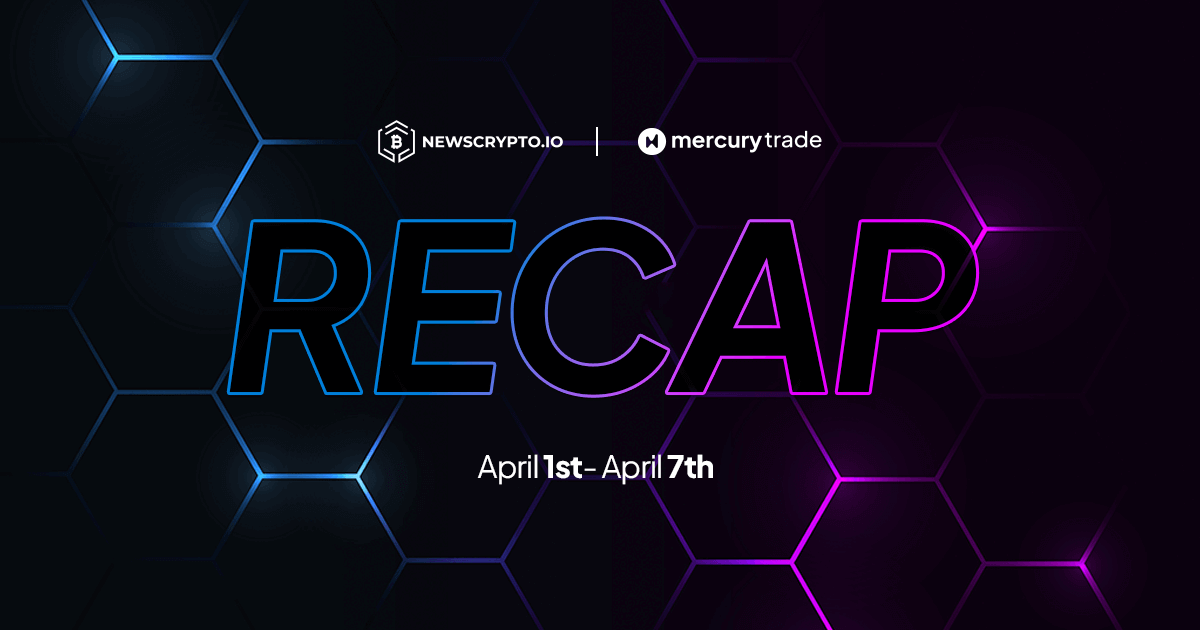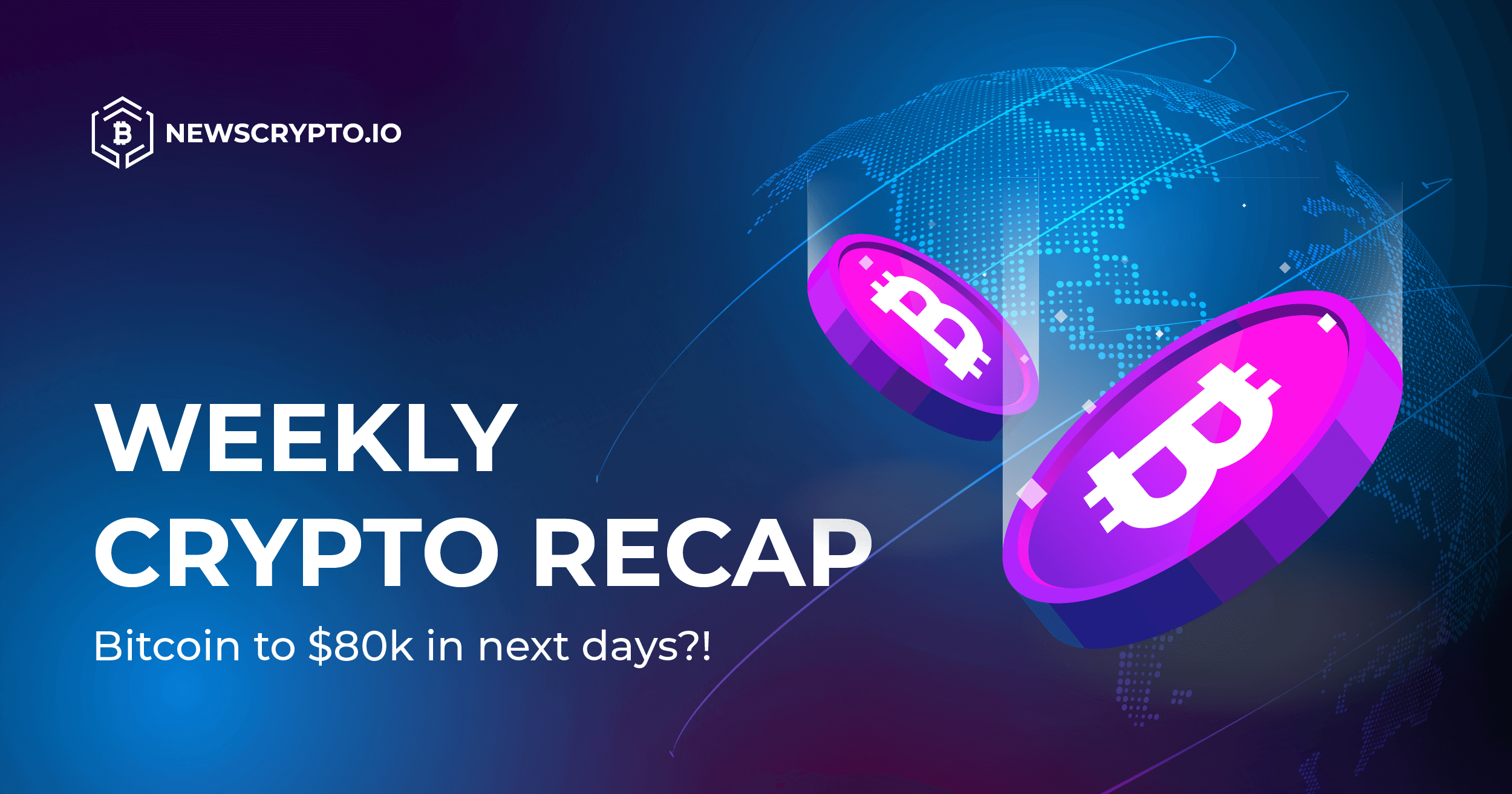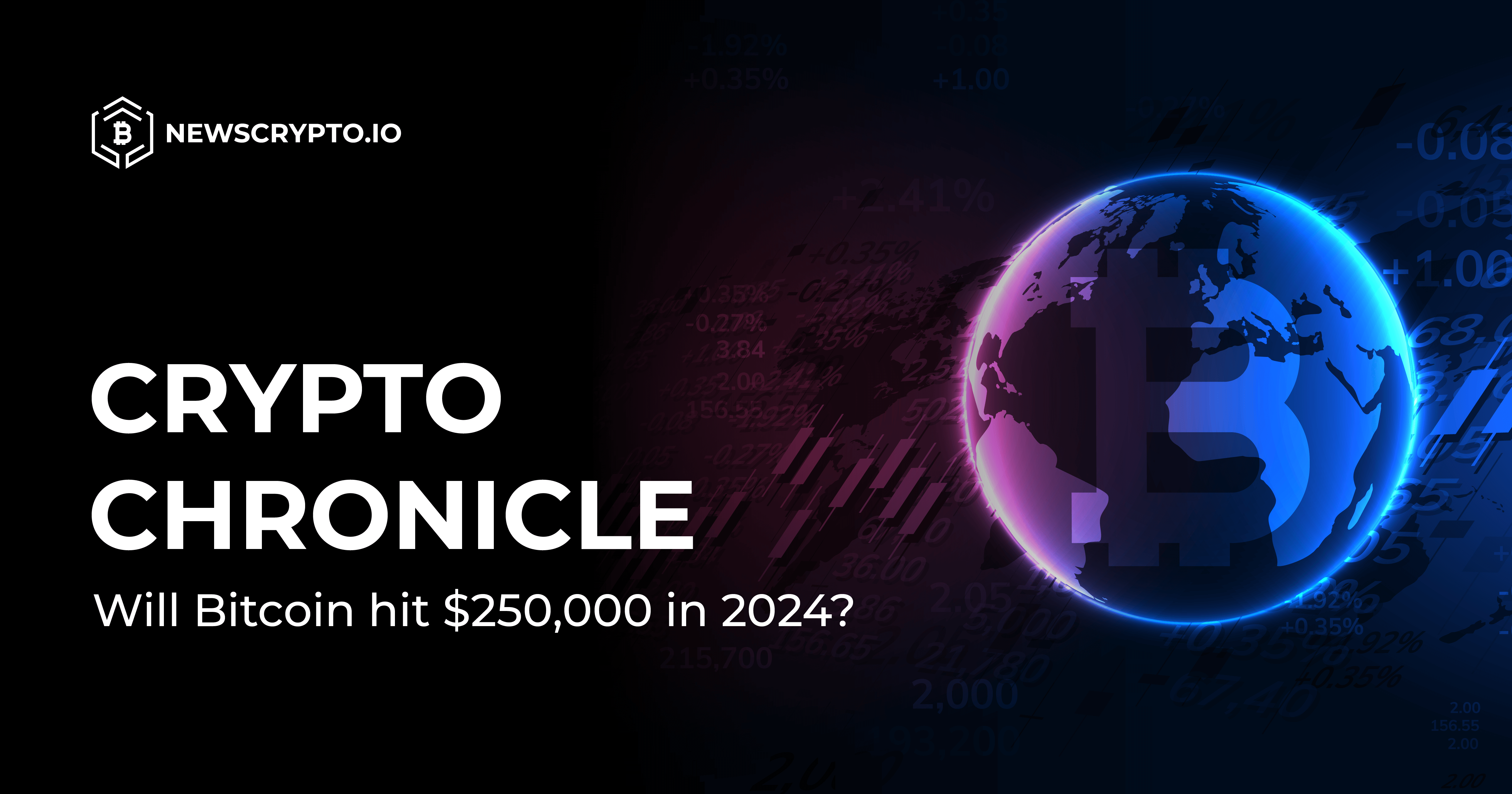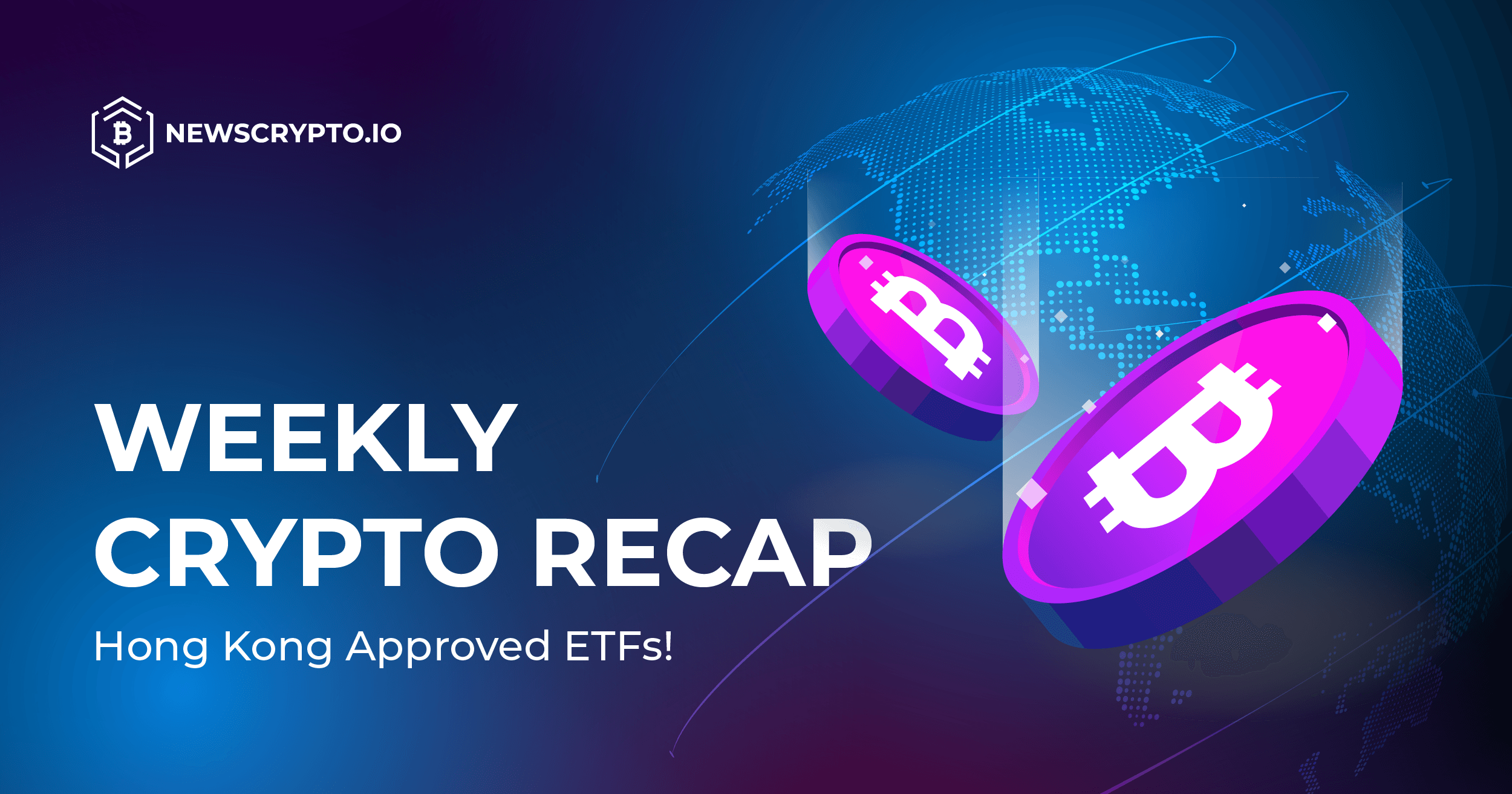Participate in the $1.000.000 Airdrop with NWC Wallet
NWC wallet is a non-custodial wallet. That means your secret key is never disclosed to anyone, not even to the NWC team. This way you keep the secret key safe, so no one except you will ever be able to control the funds in your wallet.
Here is a step-by-step guide on how to create the NWC wallet & Send NWC tokens to the freshly-created NWC wallet.
STEP 1
Go to the https://newscrypto.io/Mobile-Wallet and chose from where you want to download the NWC wallet - you can download it on an Android from the Google Play store or on an iPhone from the App Store.
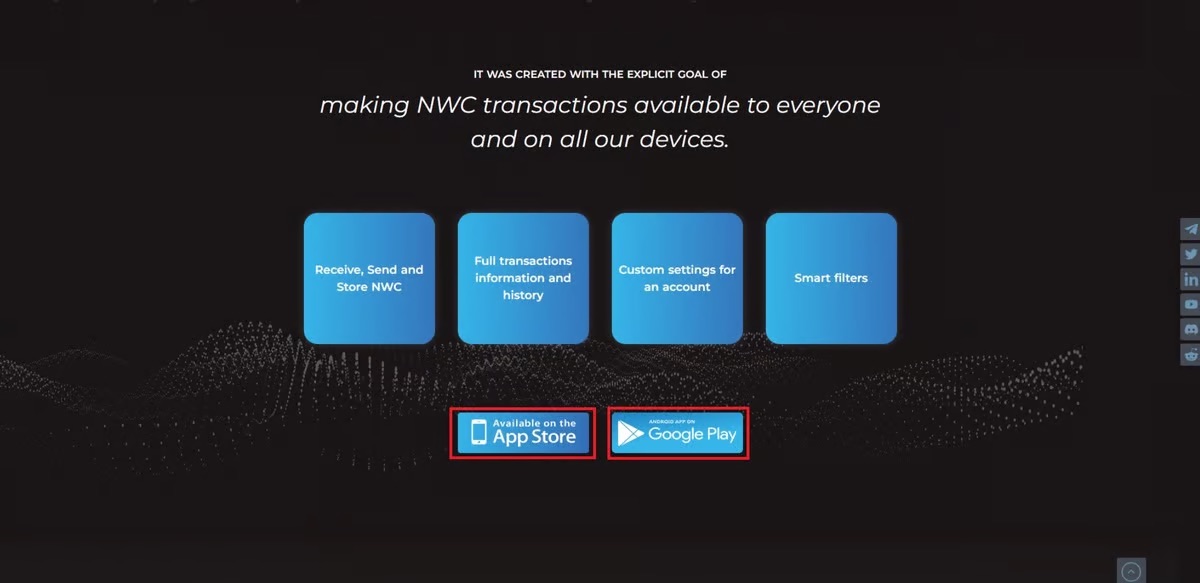
STEP 2
When you download the NWC wallet app, open it and this is the interface that will be shown.
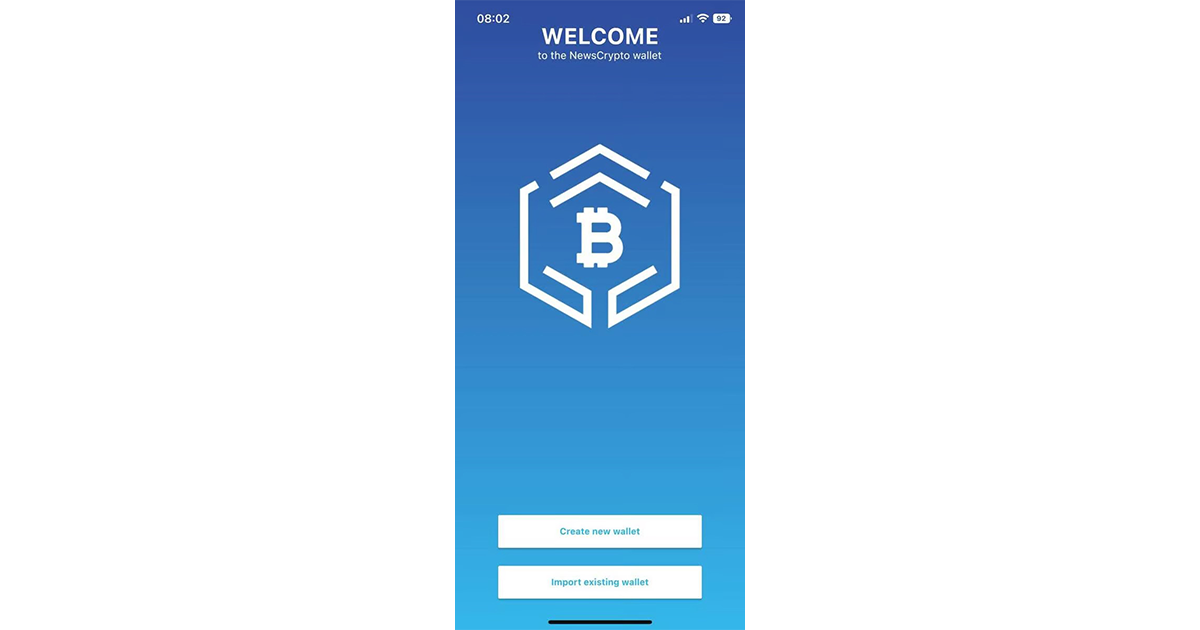
STEP 3
Click on the “Create new wallet” button.
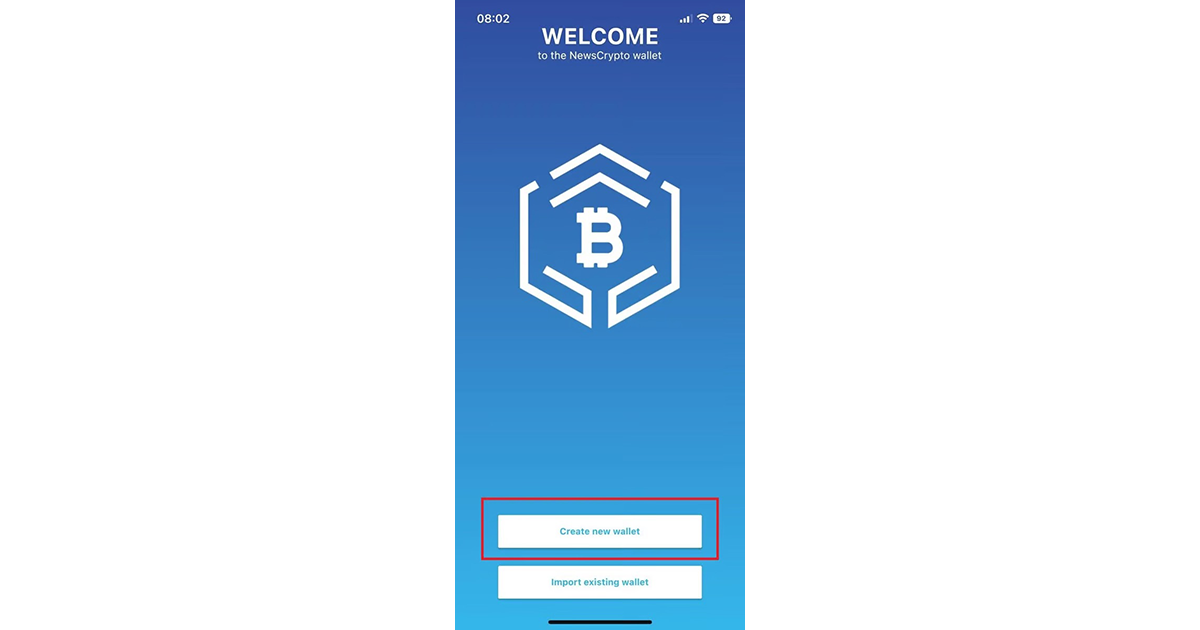
STEP 4
When you click on the “Create new wallet” button, a new interface will open. You will be provided with an address and a memo. You will need to send a minimum amount of NWC tokens (written on the top, in our case, it’s 3.3722 NWC) to the provided address and memo.
· Always use the STELLAR chain when sending NWC tokens to the NWC wallet
· Do not click the “ACTIVATE” button before you send NWC tokens!
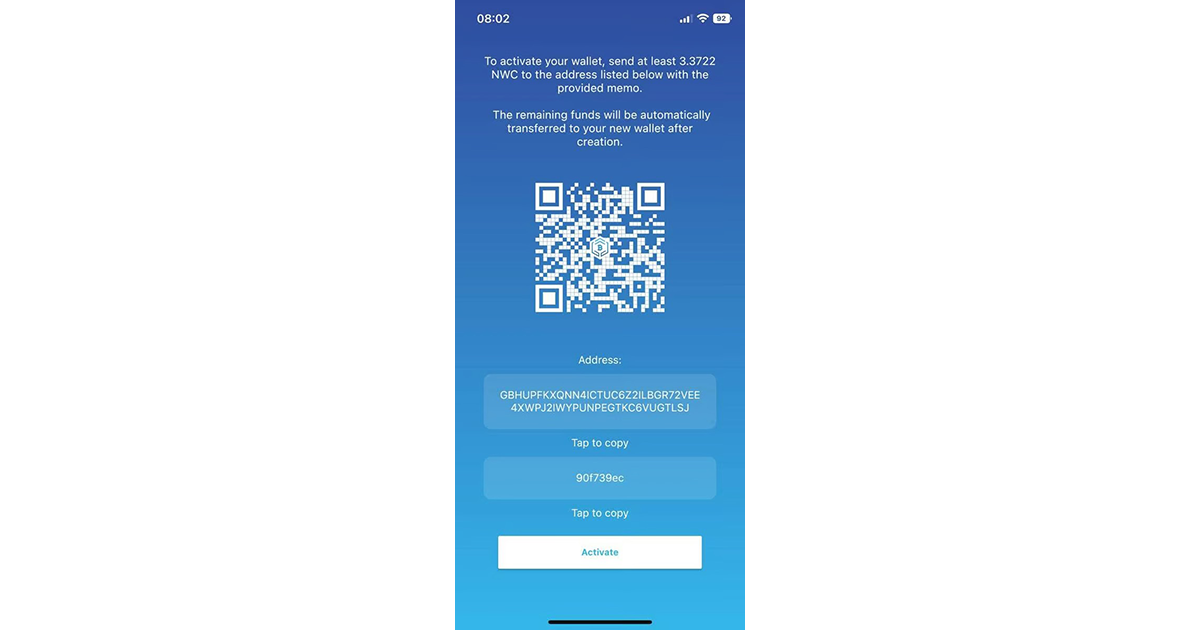
How to send NWC tokens from Kucoin?
STEP 5
Open your Kucoin account and click on the “Withdrawal” button.
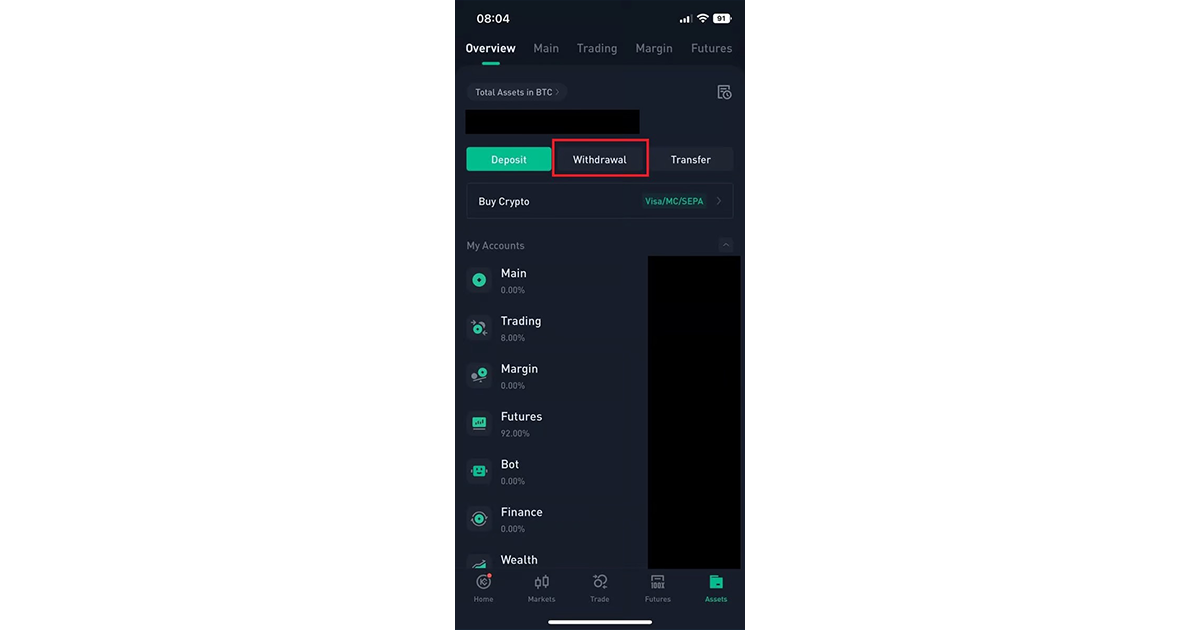
STEP 6
Search for NWC coin.
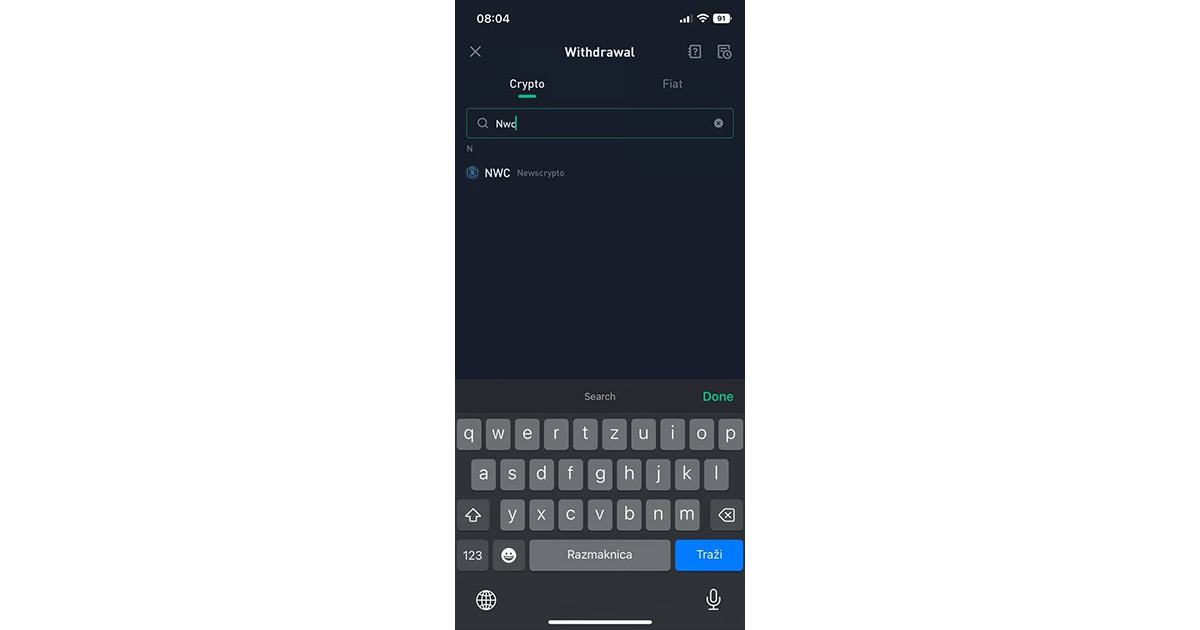
STEP 7
Under the Wallet Address copy the address you were provided with in the NWC wallet. Under the Memo copy the memo you were provided with in the NWC wallet. Under Network chose “XLM”. Chose the amount of NWC tokens you want to send (keep in mind the minimum requirement to activate the NWC wallet) and then click on the button Withdraw (bottom right corner).
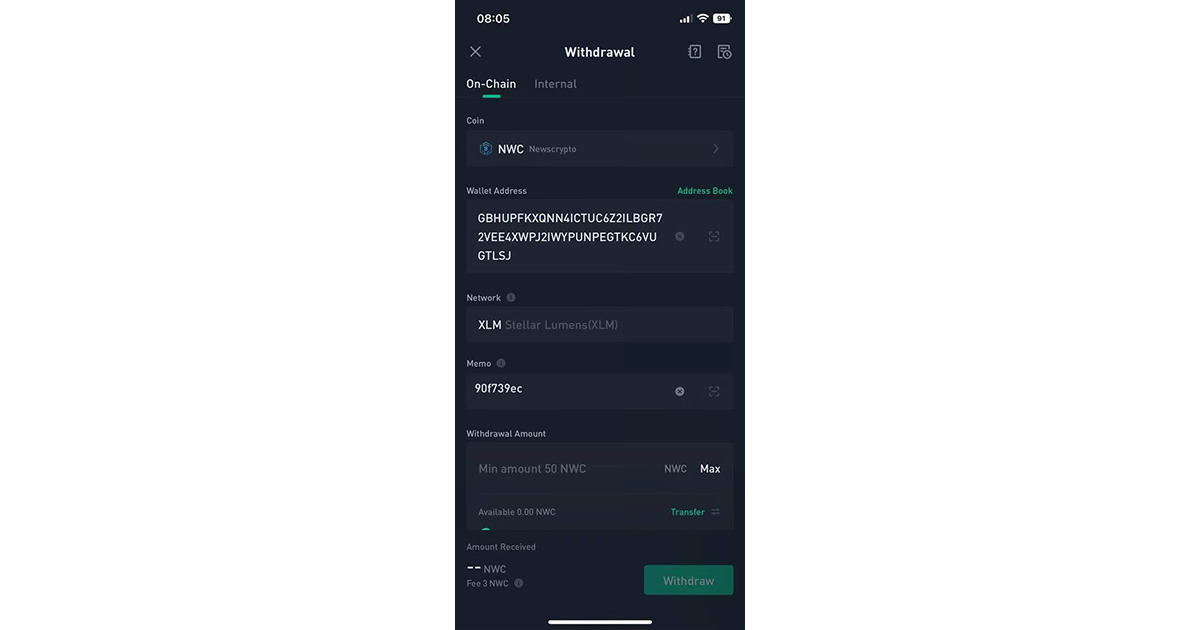
STEP 8
After you sent the tokens, wait 5 minutes. After 5 minutes go back to the NWC wallet app and click on the button “Activate”.
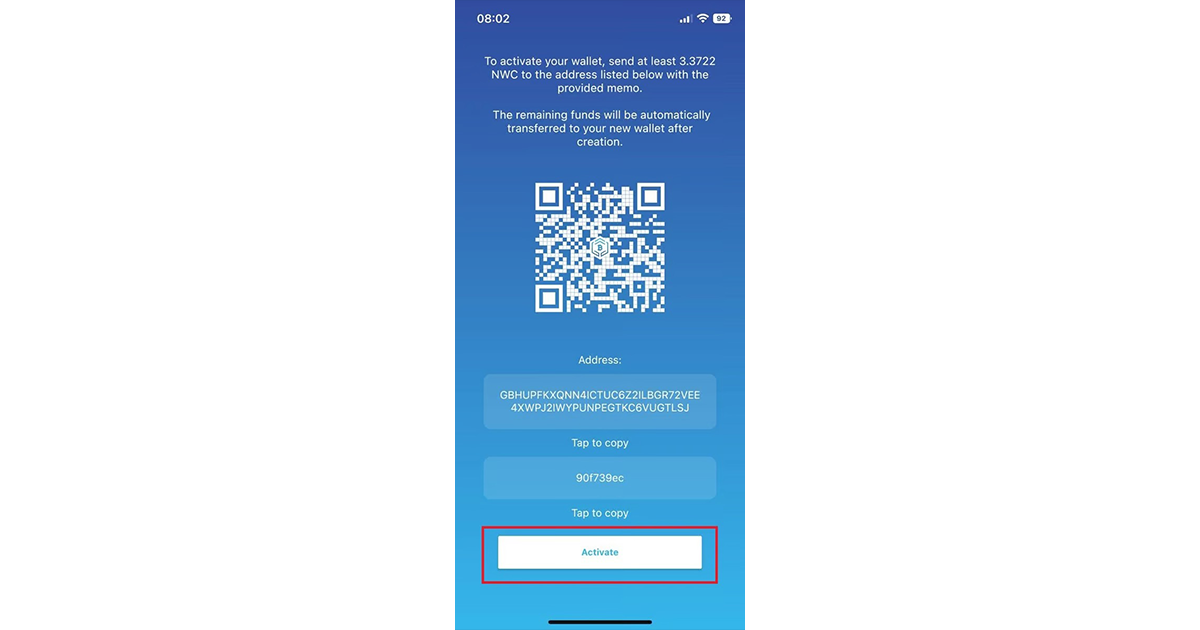
STEP 9
Your wallet is now being generated. When a rounding circle appears, DO NOT CLOSE THE APP under any circumstance. Wait for the wallet to be generated.
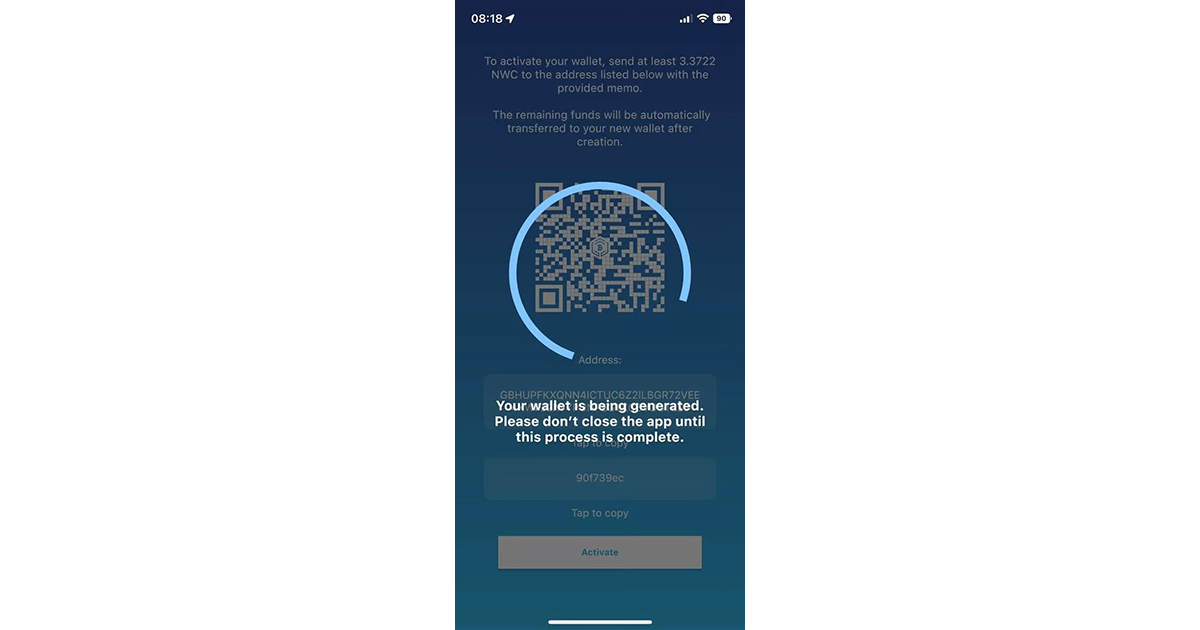
STEP 10
When the wallet is generated, you will be transferred to the next interface, where your Secret key will be shown. You MUST write down your secret key and store it in a safe place! If you will lose access to the NWC Wallet account and if you do not have your Secret key, your funds will be lost. So make sure to do Step 10!
When you save the Secret Key, click on the button “Next”.
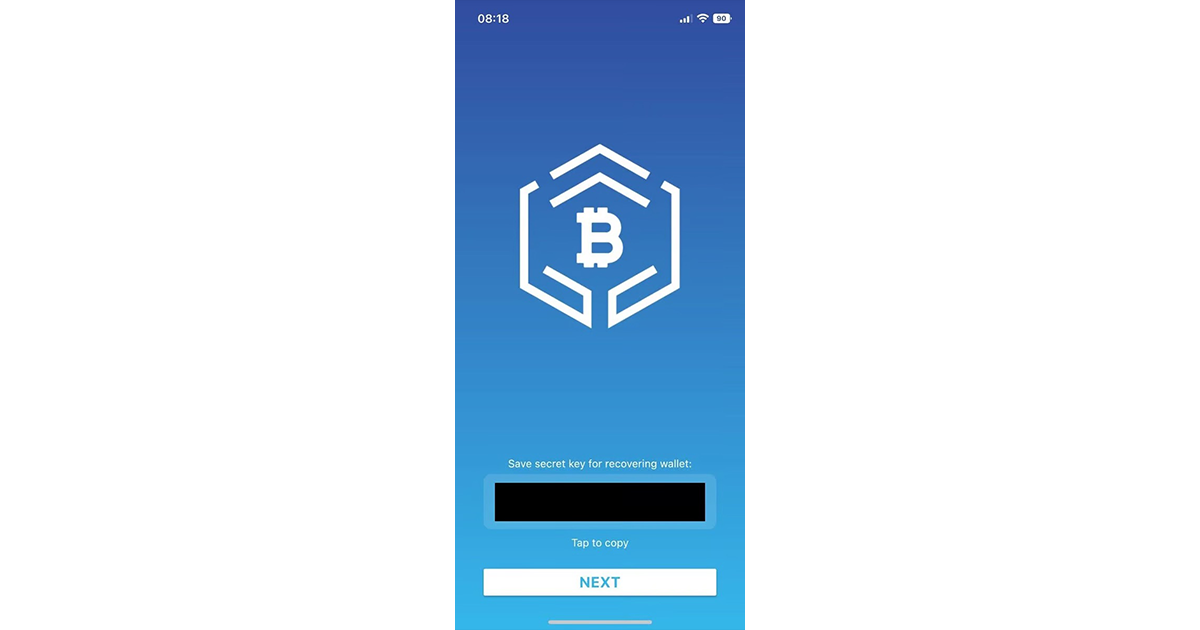
STEP 11
Now you need to set up a pin code. Also, do not forget this pin code, because you will need it every time you want to access the NWC wallet.
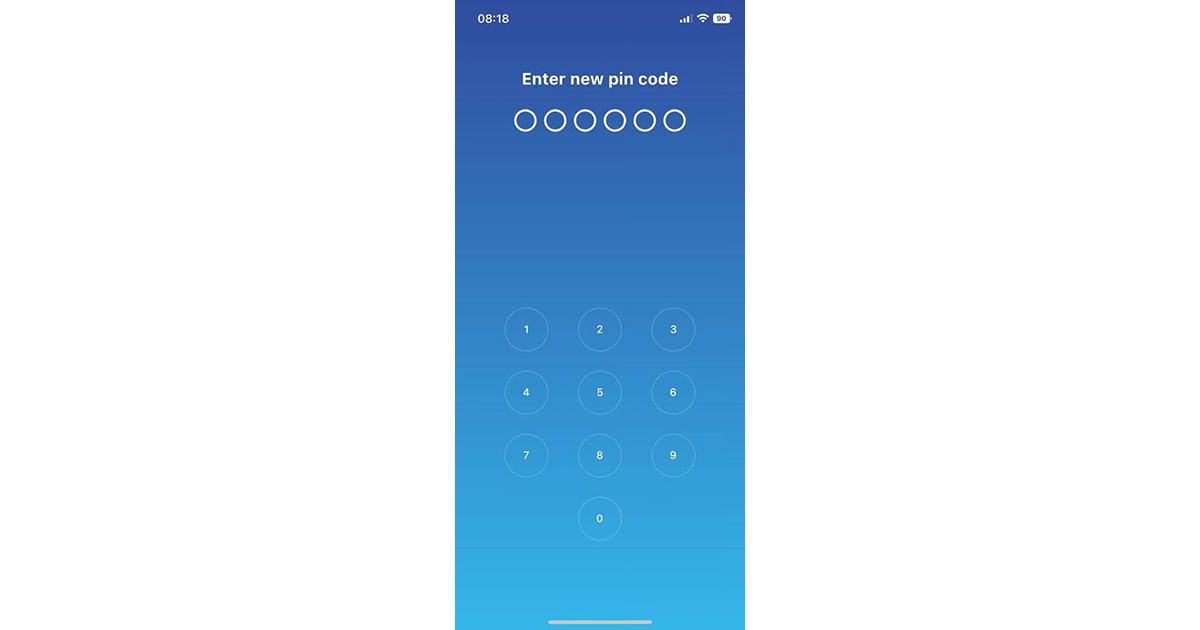
STEP 12
That’s it! After you set up your Pin Code, you will be transferred to the final interface. That is where your NWC balance is shown!
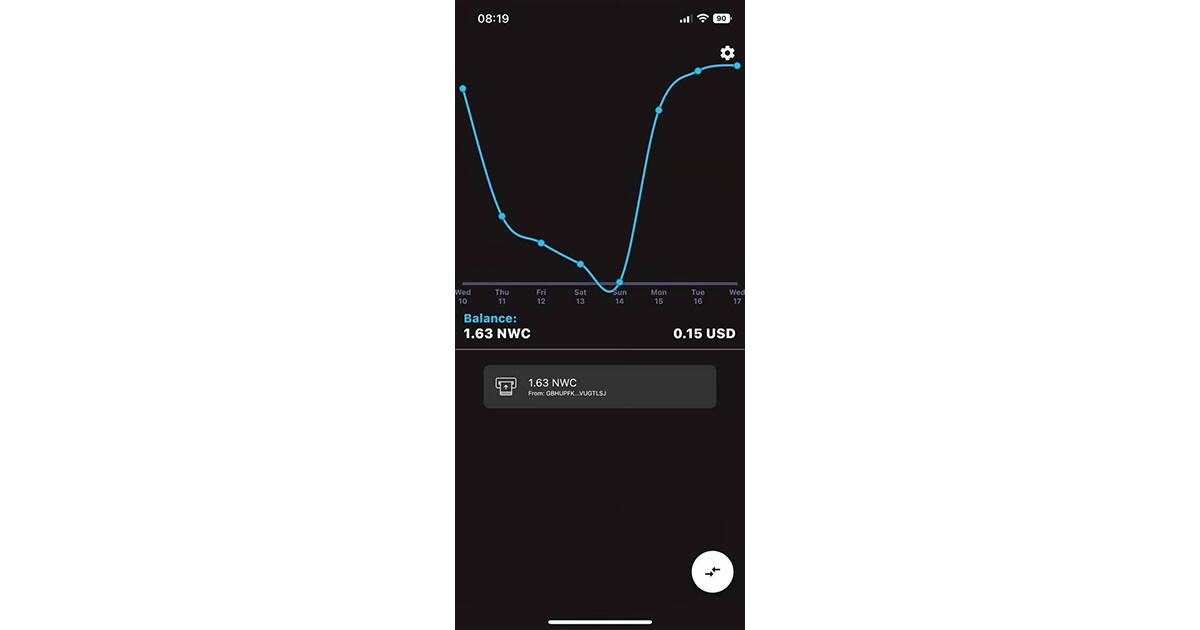
IMPORTANT!
STEP 13
You need to know, after your wallet has been generated, your WALLET ADDRESS WILL CHANGE. The wallet address and memo you were provided with for activating the wallet are no more relevant!!!
When you will want to again send NWC tokens to your NWC wallet, click on the button in the bottom right corner.
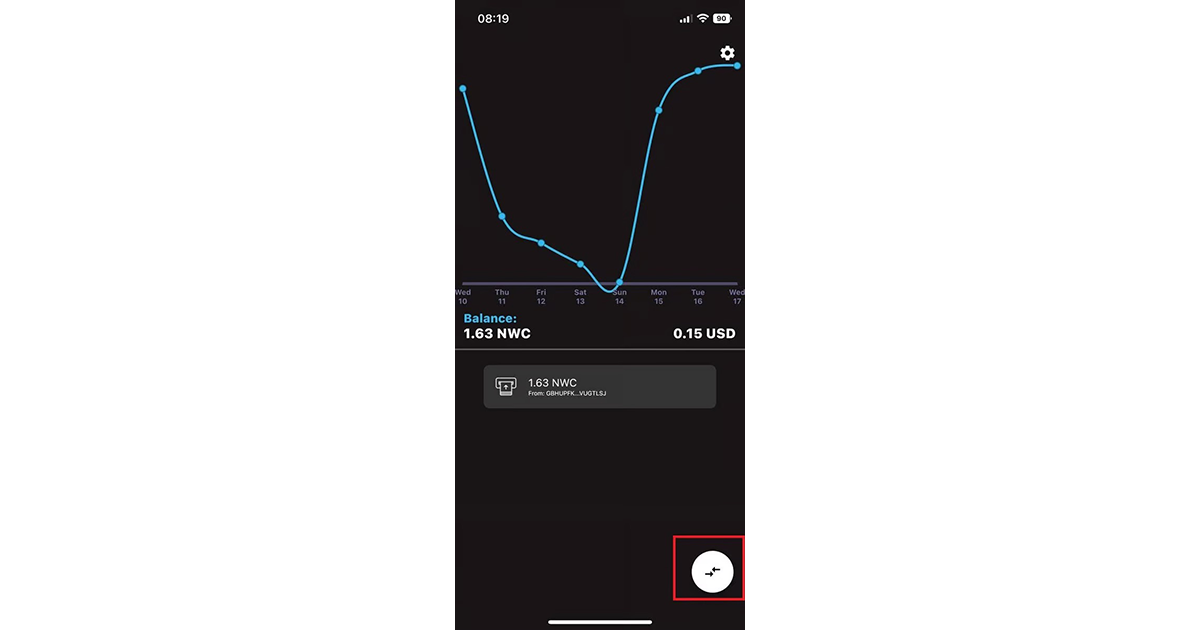
STEP 14
Click on the button shown in the picture.
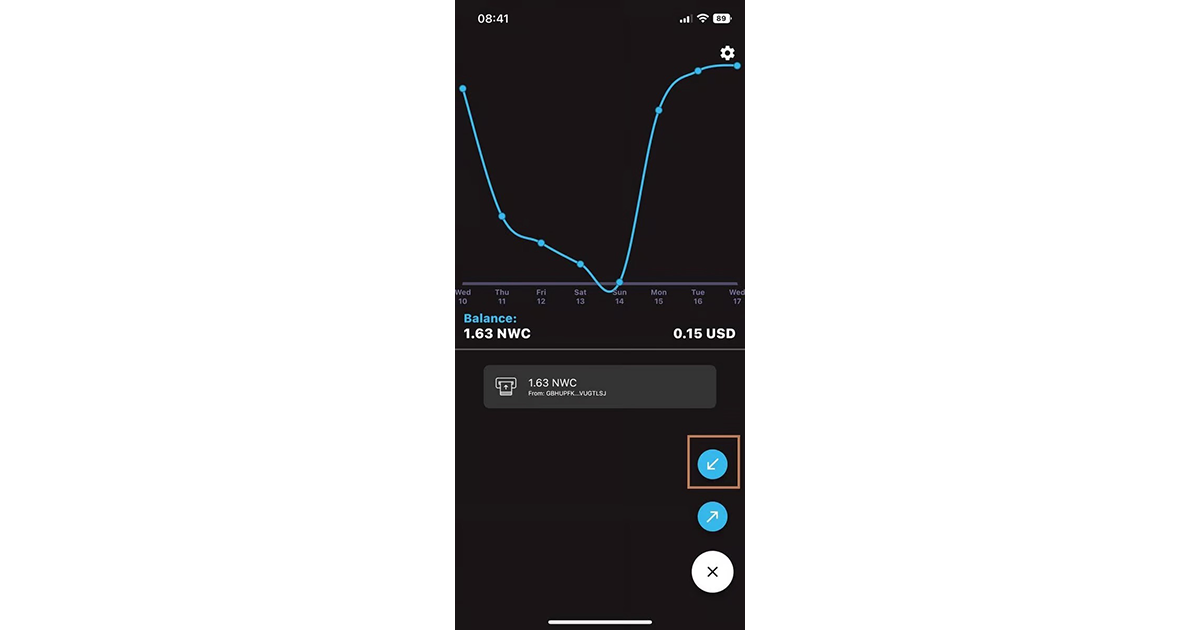
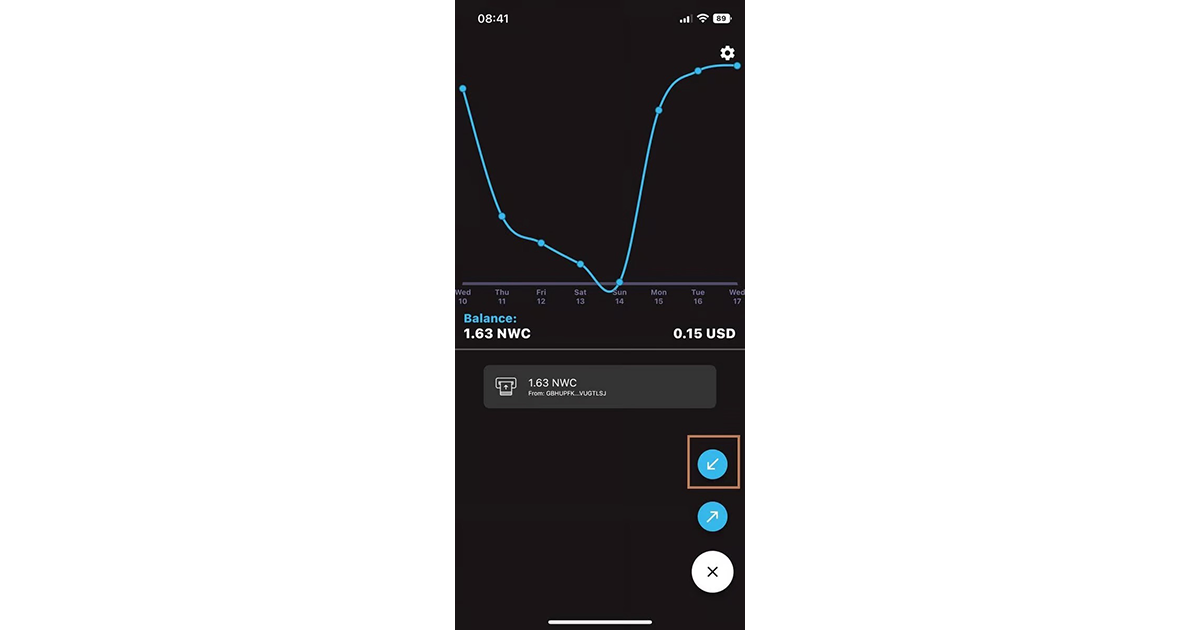
STEP 14
And now a new address is provided (without a memo). So next time, just copy this address and leave the “Memo” space empty.
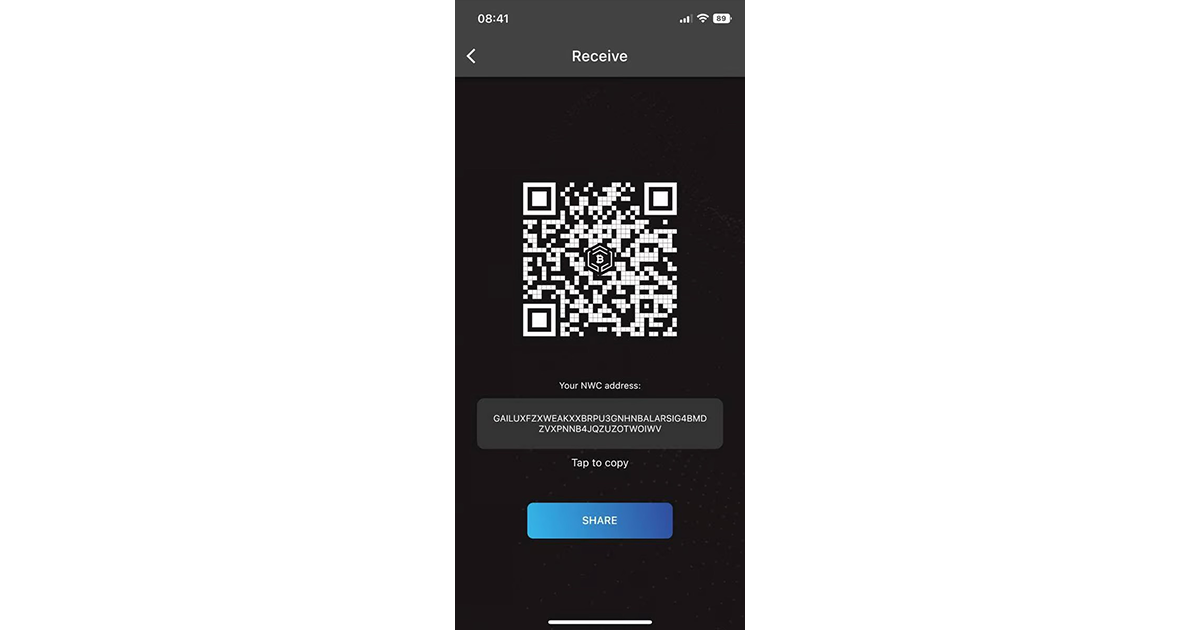
STEP 15
Once you send the rest of the NWC tokens to the NWC wallet, you need to fill out the form on the official Newscrypto page. Click on the button below to get transferred.
| FILL OUT THE FORM! |
All done! If you need more clarification on the rules (minimum requirement of tokens, preventing bots, timeline…) of the $1.000.000 NWC airdrop, you can read it by clicking on the link below
All done! If you need more clarification on the rules (minimum requirement of tokens, preventing bots, timeline…) of the $1.000.000 NWC airdrop, you can read it by clicking on the link below